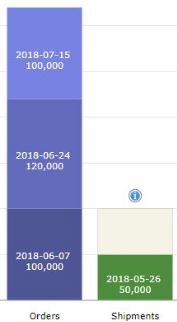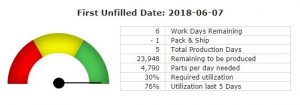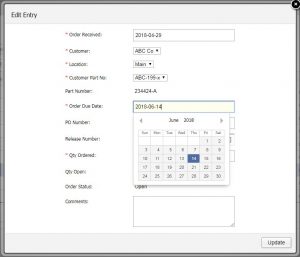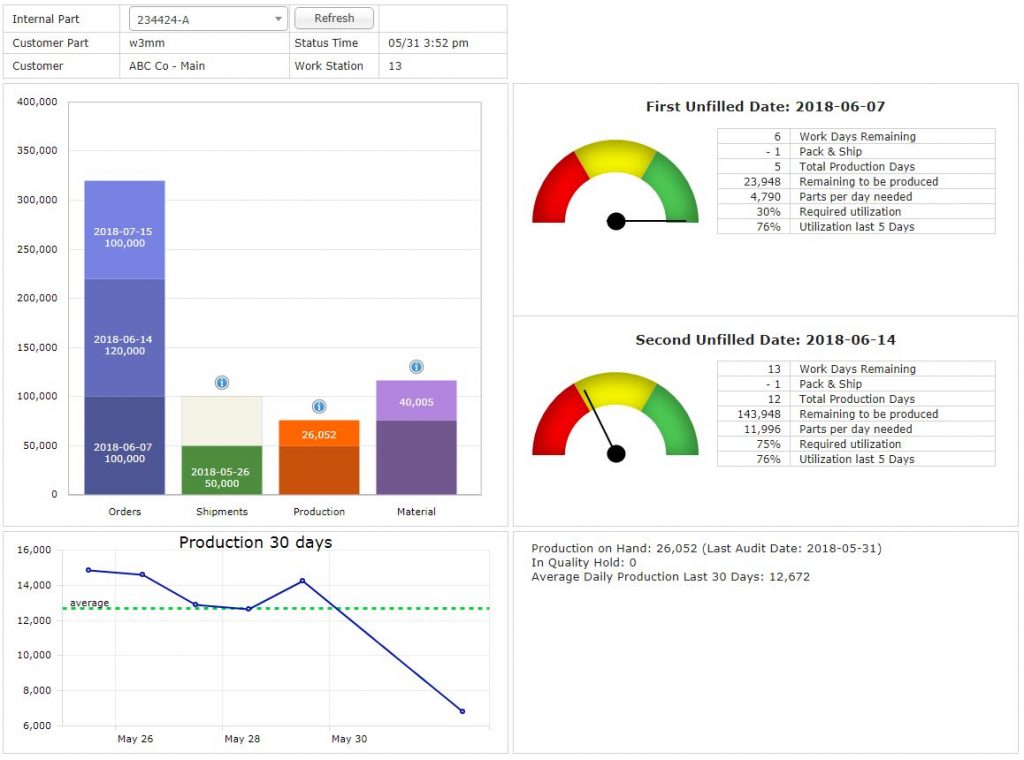As an introduction to one of the core features of PiQ, I’d like to guide you through an everyday scenario: A customer calls to check on the status of their order.
You’ve received a call from your customer, the purchasing agent at ABC Company, inquiring about their part number w3mm. They’ve experienced a sudden increase in demand from their customer, and they’re getting low on material.
Before your customer has finished his query, you have the full status displayed on your PiQ dashboard. (You may click on the image to expand it in another tab.)
Note that for the purposes of this example, today’s date is May 31. The first thing you see is that the June 7 order has already had one shipment against it, perhaps as a result of your customer calling the week before, asking for a partial shipment to replenish their dwindling supply.
You also note that you have 26,000 parts on hand, and that you’re in good shape to complete the June 7 order on time.
If you’re concerned about the accuracy of the 26K parts you have in stock. You can quickly glance at the information panel to see when that stock was last verified. You see that the inventory was audited earlier today.
You confidently communicate to your customer that you are on target to complete their order on time, and that you have some parts you can ship immediately if they are in need.
Next, he asks if you can move up the next order to June 14 to keep them in stock!
You see that the next order date is June 24. That would require removing 10 days from your lead time to meet his requirements.
You’re easily on pace to meet the June 24 ship date, so let’s take a look at the data to see if June 14 is possible.
You can see that it only requires 6,543 parts per day to make the 24th order date, and you’ve been producing at the rate of 76% utilization and 12,672 parts per day over the last several days. It’s pretty clear that you can make the 14th ship date, especially if we push that machine utilization rate up a little higher.
Go ahead, tell your customer you can make the order 10 days earlier. They’ll be delighted, and you will have answered all of their questions without having to call them back, without leaving your desk, and without even leaving the dashboard.
Let’s go to order entry and modify the order date for the second order. All you need to do is pull up the existing order and click on the date:
And now refresh the dashboard, and you’ll see that the status is updated.
Given our current production rate, we are now in the yellow zone for the second order. This is manageable, especially because your entire shop floor is immediately up-to-date and can see the customer requirements in real time.
In fact, you may want to bring a little extra attention to the changes to make sure everyone understands their priorities. Go to the Part Alerts tab, and let’s enter a message for them.
And there it is, in big red letters at the top of the screen! This is how PiQ puts everyone on the same page, and gives each employee the information they need to meet customer requirements.
Want to give it a try? Go to the demo and login as username: guest and password: guest to try it yourself!